When managing your templates, you can change the status of each template. A template status is a feature that enables users to view what stage of progress the templates are currently in (e.g., 'Draft', 'Ready for Use') or organize the according to types (e.g. 2023 season or luxury types).
This is particularly useful when you have created many templates in your 'Templates' tab and want to only view templates of a specific status and/or type.
For example, if you want to only view the templates that are ready for use, then click the 'Ready for Use' status in your 'Templates' tab. SafariOffice will then only display the templates associated with that status.
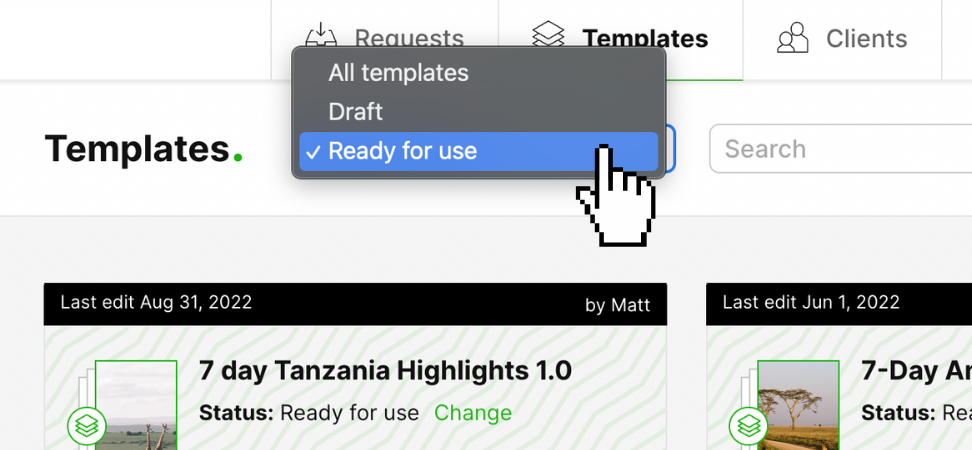
Changing a template's status
You can simply change the template status in two ways: adjust the status at the last stage of editing your template or directly in the 'Templates' tab.
- When editing a template: Go to step '4. Save' when you are editing a template and scroll down to the section Template Status. Here you can change the status of your template accordingly. Afterward, press 'Save'.
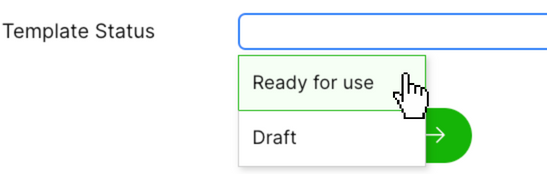
- In the Templates tab: Go to the template of which you want to change the status, and click the green 'Change' button. A pop-up window will appear in which you can change the status of your template accordingly. Afterward, press 'Save'.
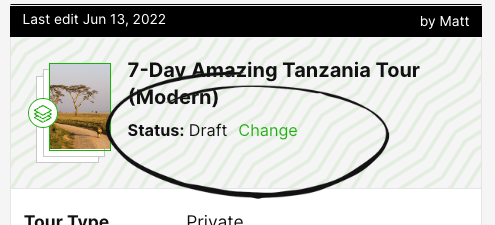
Creating a new template status
The default statuses included in the drop-down list are 'Ready for use' and 'Draft. However, you can also customize your own status and create a category for this.
You can simply create a new custom template status by typing this in the Template Status field (This field can be found using one of the two methods mentioned in the section above in this article). Afterward, click enter.
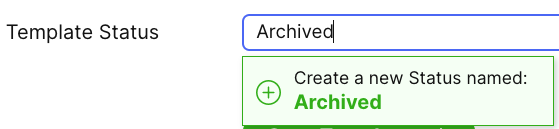
For example, you want to create a status named 'Archived' for all templates that you do not want to use anymore, but want to keep in the system.
Another example could be to give the templates a status for high-season and low-season or 2023 and 2024